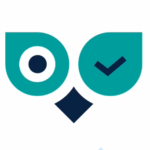
Welcome back to this new Winking Owl tutorial! Today, we’ll show you how to customize and tag your routes for better tracking and organization.
In previous posts we explained how to create your own route and also plan it so that the program executes it at the time you prefer. Now we are going to show you how to customize it. In the “Settings” section, you can give your route a meaningful name to help you identify its purpose. For example, if it is a route focused on the virtual user making an online purchase, you could name it “Online Purchase”.
Now, let’s talk about tags. Tags are like labels that help typify your routes. If you have several routes related to, using the previous example, purchases on a web page, simply add a tag by writing: #purchases. This will make it easier to organize and search later.
Finally, within the Configuration section we have the Notes section. Here, you can write a brief description of what this route created by you does. It can be useful to quickly remember the purpose of the route in the future.

It’s that simple and easy to customize your routes in Winking Owl. With a descriptive name, suitable tags and some useful notes, you will have complete control over your processes.
Keep exploring the possibilities of Winking Owl and keep your routes organized for better performance!


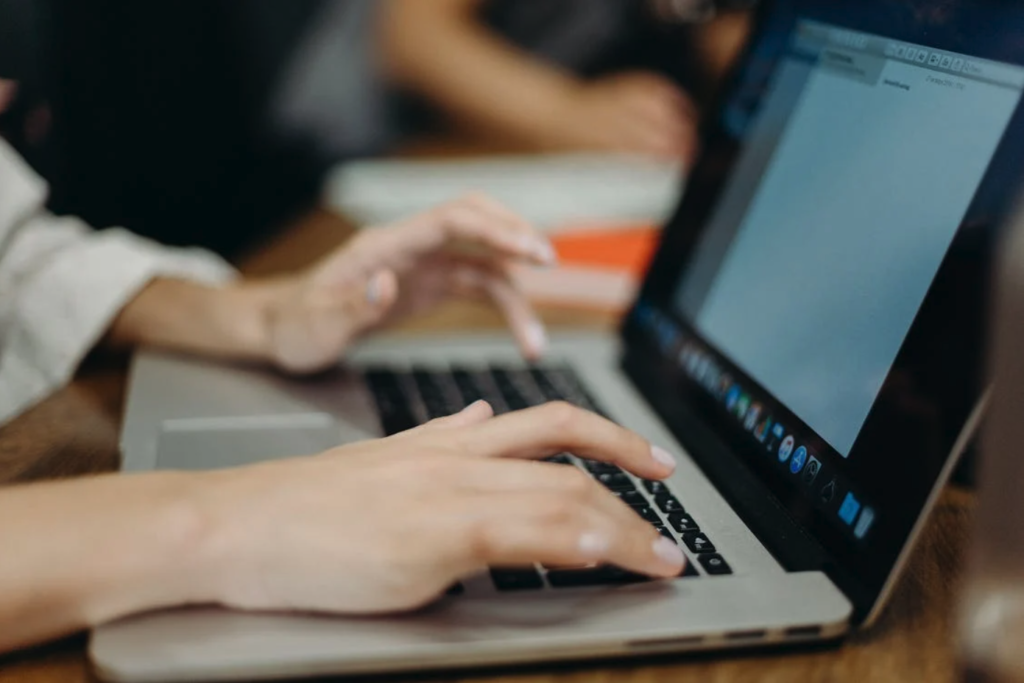


No Comments yet!